Solve the .Net Framework 4 freeze during installation problem easily.
It happens, sometimes .Net Framework 4 stuck on installing .Net Framework 4 Client Profile at 0%. No matter what you do: restarting installation, downloading full install does not solve the problem. Try those simple steps to solve the problem.
Disable Windows Updates
Try completely disabling your system Windows Updates and the restart your computer. After that try installing .Net Framework 4 as system administrator.
Use Dotnetfx cleanup tool
If that does not help you can use Dotnetfx cleanup tool. There is possibility that somewhere is corrupted setup files, that prevent setup from completing.
Dotnetfx cleanup tool – Download
Found another way to solve the .Net Framework 4 freeze during installation problem? Leave a comment below.
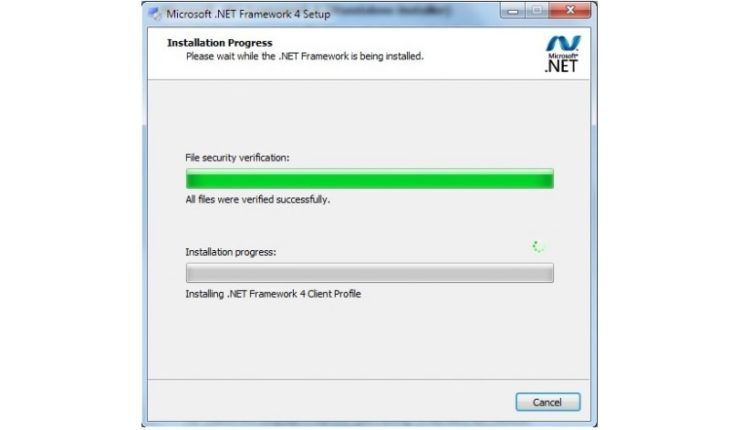
There is another way with the same procedure, you can fix this manually.
1. Turn off Windows Updates:
a. Using the `services.msc`:
– Open Rung dialog: Windows + R
– Type: services.msc -> New windows will be open up
– Scroll down then select the Windows Update services
– Stop it! (Right-click then select top or sth like that)
b. Using the `cmd`:
* Start CMD:
– Windows 7:
+ Press Start
+ Search for CMD
+ Right-click, choose `Run as Administrator`
– Windows 8:
+ Press Windows + X to toggle the Quick Menu
+ Select the `Command Prompt (Admin)` options
* Stop Windows Update services
– You should be in C:\Windows\System32 now.
– Type the command to stop Windows Update:
+ net stop “Windows Update”
+ The computer should notice you that the service has been stopped successfully
2. Move/Rename/Delete the `C:\Windows\SoftwareDistrubution` folder
* From Windows Explorer
– Open Windows Explorer: Computer or Library for examples
– Navigate to C:\Windows
– Rename/Move the folder whose name above to whatever you want, append the trailing `-old` for example
* From CMD
– You should be putted in `C:\Windows\System32` now, type one of the following commands
– 1st Command: `move ..\SoftwareDistribution ..\SoftwareDistribution-old`
– 2nd Command: `move c:\Windows\SoftwareDistribution c:\Windows\SoftwareDistribution-old`
3. Restart the .NET FW installation proccess.
P/S: The font used on this site is really good for eyes! I like it. :3
Samdx , I just want to say thank you, your instruction save my time and it works.
Thanks again
This solution worked perfectly! Thanks, Samdx
you my sir a genius, this actually worked propperly
It worked for me too, thx bro! 🙂
Great article. I can confirm that samdx’s method is spot on as well. Thanks for sharing!
Should we rename back software distribution after installation ?
Thank you veryyyyy much
Thank you so much Samdx, followed your instruction and worked well on an old vista pc while trying to install western digital back up software
Thank you for this! I was pulling my hair out trying to figure out this crap the last two days! Disabling Windows update and a system restart did the trick for me.
This solution saved me a lot of trouble. Thanks Samdx.
Thanks man
Samdx, your solution worked perfectly!
Disabeling updates and rebooting did the trick form me.
This worked!
Thanks
worked for me too! greatly appreciate this article.
Woah! Thanks bro! It worked for me!! I’ve been searching for how many days on how to fix this problem! Thanks!
This worked, thank you so much 🙂
You are great!
Thank you very much. Disabling windows update and restarting worked!!!
Thank you samdx..worked!!!
Thank you very much!!
Should we rename back software distribution after installation?
No nee, a new SoftwareDistribution folder will be regenerated automatically.
Thank you man. Works great….
Thank you very much!
I was skeptical but I followed all of the steps and it worked as of January 2017. Thanks
Amazing! Thank you!
Thank you fir samdx
Worked like a treat. Many thanks Samdx 🙂
Earlier today, I was spending hours trying to solve this problem. Then I found this article, and the problem was solved within 10 minutes.
oh boy am i happy
Thank you for writing this article!
Sadly, this failed for me! Oh, well!
This is error log:
OS Version = 6.1.7601, Platform 2, Service Pack 1
OS Description = Windows 7 – x64 Home Premium Edition Service Pack 1
CommandLine = C:\07654c72530c89160cb72e6d54bdbea3\\Setup.exe /x86 /x64 /ia64 /web
TimeZone = GMT Standard Time
Initial LCID = 2057
Using Simultaneous Download and Install mechanism
Operation: Installing
Package Name = Microsoft .NET Framework 4 Setup
Package Version = 4.0.30319
User Experience Data Collection Policy: AlwaysUploaded
Number of applicable items: 11
Exe (C:\07654c72530c89160cb72e6d54bdbea3\SetupUtility.exe) succeeded.
Exe Log File: dd_SetupUtility.txt
ServiceControl operation succeeded!
ServiceControl operation succeeded!
Exe (C:\Users\CALDES~1\AppData\Local\Temp\Microsoft .NET Framework 4 Setup_4.0.30319\Windows6.1-KB958488-v6001-x64.msu) failed with 0x240006 – (null).
Exe (C:\07654c72530c89160cb72e6d54bdbea3\SetupUtility.exe) succeeded.
Exe Log File: dd_SetupUtility.txt
MSI (C:\Users\CALDES~1\AppData\Local\Temp\Microsoft .NET Framework 4 Setup_4.0.30319\netfx_Core_x64.msi) Installation failed. Msi Log: Microsoft .NET Framework 4 Setup_20170202_133038482-MSI_netfx_Core_x64.msi.txt
Final Result: Installation failed with error code: (0x80070643), “Fatal error during installation. ” (Elapsed time: 0 00:02:12).
Control Panel, Windows Update, on the left panel selected Change settings.
Under – Important updates – change to – Never check for updates.
This Turned off Windows update. Restarted the PC. Installed The Printer disc.
Restart PC. Go back in and select your options for Windows updates.
Wish I had read the information above before wasting hours of my time trying to down load
Microsoft.Net Framework 4
Thank you.
Worked for me on Windows 7 Proffesional.
I didn’t have to following step: Move/Rename/Delete the `C:\Windows\SoftwareDistrubution` folder.
Thank you, samdx!
Kudos for you! This page should be the first result on google!
For me the first tip “desactivate windows update” worked fine. And God knows haw many unsuccessful workaround I had tried before.
This page should definitely be the first result on Google when typing “Microsoft Net Framework 4 freeze”!
I spent 3 hours trying to fix this problem and it was as easy as restarting the computer, disabling Windows Updates, applying the cleanup tool and installing the NET Framework again. Thank you very much!
thanks a ton.
This worked, thanks!
Thank you so much.it works for me☺☺☺
Thank you thank you thank you!! After a long exhausting search I found your steps and worked great even on server 2016 and .net 4.8
It did not work with me at all, I am using windows server 2012 R2.
Any other suggestion ?
thank you so much.
1- net stop wuauserv
2- rename from SoftwareDistribution folder name to SoftwareDistribution.old
3- install .net framework 4.8 from offline setup file “ndp48-x86-x64-allos-enu.exe”
installed very fast.