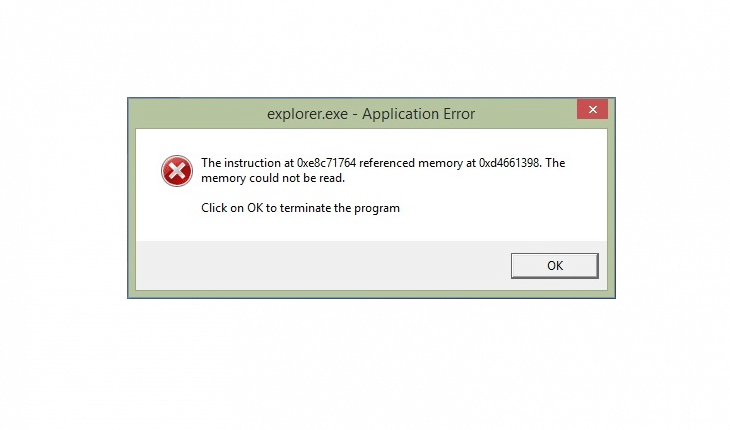Just upgraded you system? You may face Windows 10 explorer constant crashes now.
Control panel could also be affected, as it will instantly closes by itself. The cause of this may differ, but here are the most common solutions to solve this problem.
Performing Windows update
Make sure your system is up to date. You can force update by clicking on “Start menu“, then select “Settings“. Now click on “System and security” section. After that select “Windows Update“. It could require to restart your computer after the update.
Removing KB 3074681 update
To remove this update responsible for the problems, right click “Start menu” and select “Command prompt (admin)“. Now type in this command: “wusa /uninstall /kb:3074681” and hit “Enter”. If it says that there is no such update installed skip to next solution.
Removing some drivers
Restart operating system to recovery mode:
- Press the “Windows + C” keys then click on “PC settings“.
- After that select “Update and Recovery” and click “Recovery” option.
- Click “Restart now” to restart your computer.
- After reboot select “Troubleshoot” option.
- Now click on “Advanced options“.
- Then choose “Startup Settings” and click “Restart” to restarted again.
- Now we have Startup setting screen. Disable driver signature verification option is 4. Press “F4 ” or “4” on your keyboard.
Now you should be able to open Control panel and remove sound drivers. Known problematic driver was “Idt audio“. If you find it remove, otherwise try removing other drivers like video, network until you solve the problem.
This steps should solve windows 10 explorer constant crashes. If you still face the problem leave a comment below, will try to help you out.