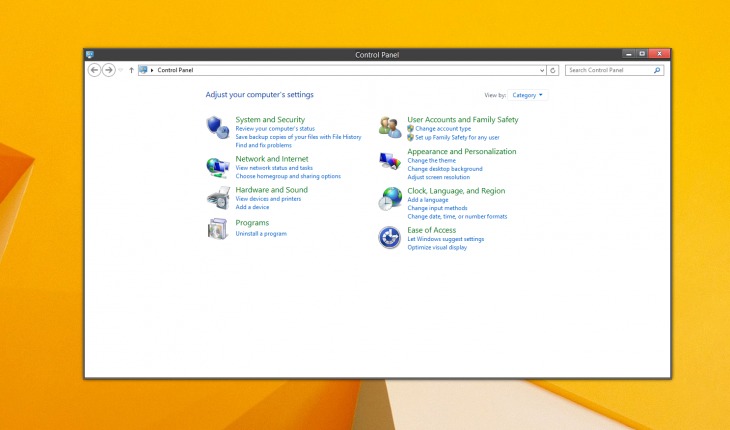If you are bored with default window border size in Windows 8 or Windows 8.1 you can easily change it. Here is the tip how to change the window border size.
First method – using special software:
Easiest way if you don’t’ want to mess up with Windows registry is to use third party program. You can download portable application (no installation needed) to do the job for you. It is called “Winaero Tweaker” form Winaero. It has special setting for changing borders form GUI. Read more about program and download it: Easy Windows tune with Winaero Tweaker.
Second method – editing registry:
- Press “Windows” + “R” keys to open the Run window.
- Now type “regedit” and click “OK“.
- Select “HKEY_CURRENT_USER” > “Control Panel” > “Desktop” > “WindowMetrics“.
- Find 2 entries with names “BorderWidth” and “PaddedBoderWidth “.
- If you want smallest border possible enter “0” value in both entries.
- Click “OK“, now you can close the registry window.
- Restart or sign out and sign in back.
If you want to restore to default window border size, enter “BorderWidth” value “-15” and “PaddedBoderWidth” value “-60“.
Now you should have slim looking borders. Enjoy.