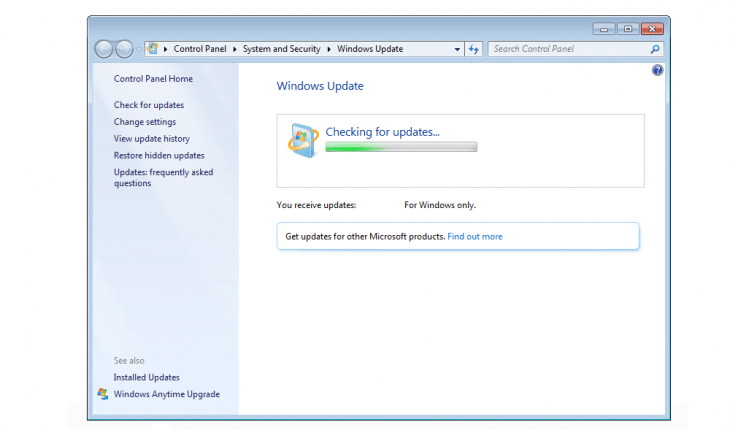Solve the Windows 7 freeze checking for updates issue with few simple steps.
It happens, specially if your Windows 7 installation disk is older and you just reinstalled your system. Windows 7 freeze checking for updates no matter how much you wait. Rebooting the system also does not solve the problem. Try those simple steps to solve the problem.
Disabling automatic updates
First you need to disable the automatic updates in order to install updates manually:
- Right click “My computer” and select “Properties“.
- Now select “Windows Update“.
- On the left menu select “Change settings“.
- Change the setting to “Never check for updates” and uncheck all checkboxes.
- In order to finish click “Ok“.
- Now restart your computer.
Special tool to fix Windows update service
If disabling automatic updates didn’t worked out for you, try this custom tool:
Windows 7 auto update fix – Download
Extract this tool and run “SearchFix” script as administrator.
Manually installing standalone update
Microsoft released update to fix the slow update searching problem:
KB3172605 32-bit – Download
KB3172605 64-bit – Download
After the install restart you computer and try searching for updates.
Manually installing another standalone update
If you still can’t solve the problem try installing this update, users reports it helps speeding up the update process:
KB3020369 32-bit – Download
KB3020369 64-bit – Download
After the install restart you computer and try updating again.
Using Windows Update Diagnostic tool
You may also try using Microsoft diagnostic tool:
Windows Update Diagnostic tool – Download
Last resort solution
If anything still fails try using custom updater WSUS Offilne Updater.
Found another way to solve the Windows 7 stuck updating problem? Leave a comment below.