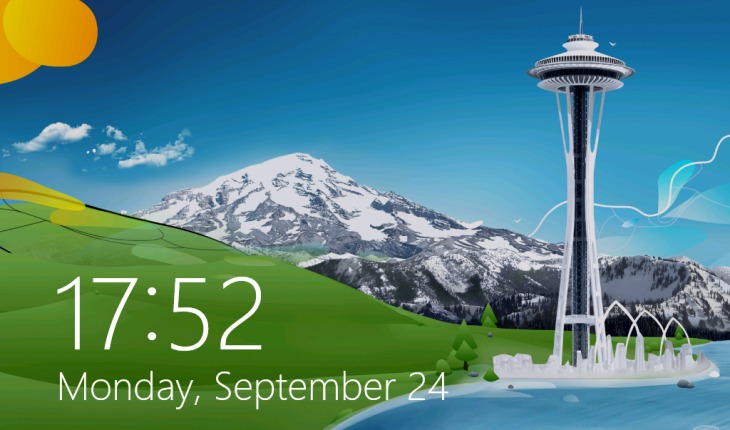Lock screen appears when you resume computer from standby in Windows 8 and Windows 8.1. Here is the tip how to disable it. Note: You must use administrator account.
First method – changing group policy editor (only Windows 8.1 Pro and Enterprise):
- Press “Windows” + “R” keys to open the Run window.
- Now type “gpedit.msc” and click “OK“.
- In the “Local Group Policy editor” click “Computer Configuration” > “Administrative Templates” > “Control Panel” > “Customization“.
- Select “Do not show the lock screen” option and change from “Not Configured” to “Enabled“.
- Click “OK“.
Second method – editing registry:
- Press “Windows” + “R” keys to open the Run window.
- Now type “regedit” and click “OK“.
- Select “HKEY_LOCAL_MACHINE” > “SOFTWARE” > “Policies” > “Microsoft” > “Windows“.
- Create a new “DWORD (32-bit) Value” and name it as “NoLockScreen” with value “1” to disable lock screen (you may enable it again by deleting “NoLockScreen” entry) .
- Click “OK“, now you can close the registry window.
Now you shouldn’t see lock screen anymore after computer wake up.