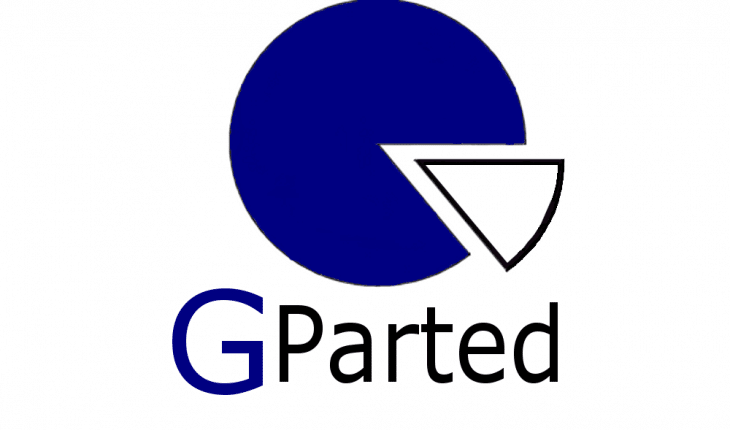Formatting USB for BIOS flashing. Why you ask? Some computers like Asus EEE PC requires properly partitioned USB drive. Otherwise it won’t read the rom file.
You are going to need 2 USB flash drivers: one for GParted and other for BIOS flash. Make bootable GParted USB with Universal USB Installer. Restart your computer and boot from USB with GParted installed.
GParted – Download
Universal USB Installer 1.9.6.2 – Download
Warning: Make sure you format your USB and not the system partitions.
- After Gparted lauched, unmount partition on other USB flash stick (if mounted).
- Select device and create partition table type “MSDOS“.
- Now right-click the unpartitioned space and click “New” properties: new size: 128, align to: cylinder, as primary partition, file system: FAT16.
- Click “Add” and confirm changes by clicking green tick.
- After that right-click the partition, select manage flags and turn on “Boot“.
Now you can copy your BIOS rom to USB and try to flash (for Asus EEE PC laptop hold Alt and F2 keys during the boot). Rom file should be readable now.
Formatting USB for BIOS flashing not always this tricky. Other computers accept regular USB formatting (most often FAT32 file system) from Windows system.