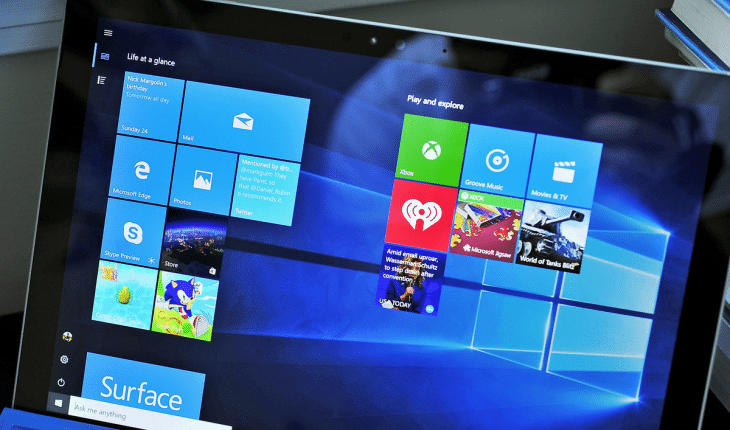Remove default Windows 10 apps using PowerShell is easy task once you know how. Some apps can be removed simply right clicking and selecting uninstall, however other apps does not have uninstall selection.
Here we provide the list of commands to remove most of the default Windows 10 apps. Keep in mind that some apps still can’t be removed, because they are too deeply integrated into Windows 10 system core.
-
- Open start menu and type “powershell“, then right click it and select “Run as administrator“.
- Now type any of those commands for every app you want to remove by simple pasting it and press “Enter“.
- To remove 3D Builder:
Get-AppxPackage *3dbuilder* | Remove-AppxPackage - To remove 3D Paint:
Get-AppxPackage *MSPaint* | Remove-AppxPackage - To remove Camera:
Get-AppxPackage *camera* | Remove-AppxPackage - To remove Alarms and Clock:
Get-AppxPackage *windowsalarms* | Remove-AppxPackage - To remove Calculator:
Get-AppxPackage *windowscalculator* | Remove-AppxPackage - To remove Calendar and Mail:
Get-AppxPackage *windowscommunicationsapps* | Remove-AppxPackage - To remove Feedback Hub:
Get-AppxPackage *WindowsFeedbackHub* | Remove-AppxPackage - To remove Mail and Calendar:
Get-AppxPackage *windowscommunicationsapps* | Remove-AppxPackageGet-AppxPackage *communi* | Remove-AppxPackage-AppxPackage - To remove Office:
Get-AppxPackage *officehub* | Remove-AppxPackage - To remove Skype:
Get-AppxPackage *skypeapp* | Remove-AppxPackage - To remove Get Started:
Get-AppxPackage *getstarted* | Remove-AppxPackage - To remove Groove Music:
Get-AppxPackage *zunemusic* | Remove-AppxPackage - To remove Maps:
Get-AppxPackage *windowsmaps* | Remove-AppxPackage - To remove Microsoft Solitaire Collection:
Get-AppxPackage *solitairecollection* | Remove-AppxPackage - To remove Microsoft Wallet:
Get-AppxPackage *Wallet* | Remove-AppxPackage - To remove Microsoft Wi-Fi:
Get-AppxPackage *ConnectivityStore* | Remove-AppxPackage - To remove Money:
Get-AppxPackage *bingfinance* | Remove-AppxPackage - To remove Movies & TV:
Get-AppxPackage *zunevideo* | Remove-AppxPackage - To remove News:
Get-AppxPackage *bingnews* | Remove-AppxPackage - To remove OneNote:
Get-AppxPackage *onenote* | Remove-AppxPackage - To remove Paid Wi-Fi and Cellular:
Get-AppxPackage *OneConnect* | Remove-AppxPackage - To remove People:
Get-AppxPackage *people* | Remove-AppxPackage - To remove Phone Companion:
Get-AppxPackage *windowsphone* | Remove-AppxPackage - To remove Photos:
Get-AppxPackage *photos* | Remove-AppxPackage - To remove Store:
Get-AppxPackage *windowsstore* | Remove-AppxPackage - To remove Sticky Notes:
Get-AppxPackage *MicrosoftStickyNotes* | Remove-AppxPackage - To remove Sports:
Get-AppxPackage *bingsports* | Remove-AppxPackage - To remove View 3D Preview:
Get-AppxPackage *Microsoft3DViewer* | Remove-AppxPackage - To remove Voice Recorder:
Get-AppxPackage *soundrecorder* | Remove-AppxPackage - To remove Weather:
Get-AppxPackage *bingweather* | Remove-AppxPackage - To remove Xbox:
Get-AppxPackage *xboxapp* | Remove-AppxPackage - If you want to get all default apps back, type this command:
- Get-AppxPackage -AllUsers| Foreach {Add-AppxPackage -DisableDevelopmentMode -Register “$($_.InstallLocation)\AppXManifest.xml”}
By removing default Windows 10 apps you could save some space and reduce loading time. Found some new commands? Leave a comment below.