Solve the Windows 8.1 freeze checking for updates issue with few simple steps.
It happens, specially if you just reinstalled your operating system. Windows 8.1 freeze checking for updates no matter how much you wait. Rebooting the system also does not solve the problem. Try those simple steps to solve the problem.
Disabling automatic updates
First you need to disable the automatic updates in order to install updates manually:
- Right click “My computer” and select “Properties“.
- Now select “Windows Update“.
- On the left menu select “Change settings“.
- Change the setting to “Never check for updates” and uncheck all checkboxes.
- In order to finish click “Ok“.
- Now restart your computer.
Special tool to fix Windows update service
If disabling automatic updates didn’t worked out for you, try this custom tool:
Windows 8 auto update fix – Download
Extract this tool and run “SearchFix” script as administrator.
Manually install standalone update
Only if you disabled automatic updates try installing those standalone updates:
KB3112336 32-bit – Download
KB3112336 64-bit – Download
After the install restart you computer and try searching for updates.
Using Windows Update Diagnostic tool
If you still have issues try running this Microsoft diagnostic tool:
Windows Update Diagnostic tool – Download
Warning: If you use Internet Explorer and can’t download our files, right click and select Save Target As on the links.
We also updated our Windows 7 freeze checking for updates article: FIX: Windows 7 freeze checking for updates.
Found another way to solve the Windows 8.1 stuck updating problem? Leave a comment below.
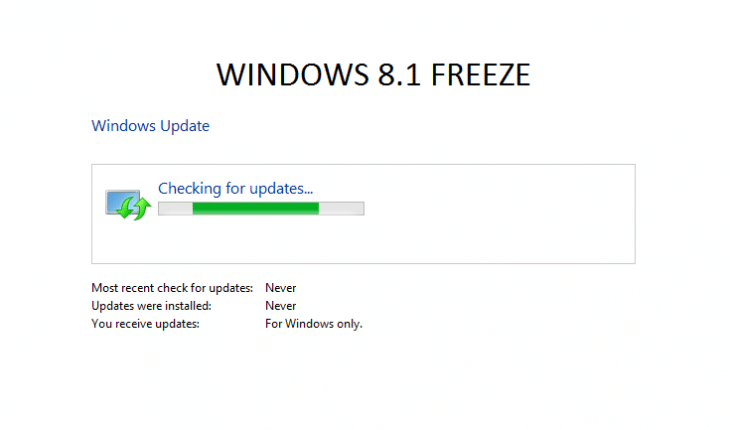
Thank you so much, the issue is now resolved.
Really appreciate!!!
Wow! Problem solved after days of ploughing through useless Microsoft forums. You guys are brilliant.
It is also for Windows 8?
Thanks alot it worked.
Litterally this: +1
Wow! Problem solved after days of ploughing through useless Microsoft forums. You guys are brilliant.
new problem this not work! TY FUKING IDIOTS ON MICRO SOFT!~
thank you very much, it worket
This method worked like a charm, thank you
It worked! FU, Microsoft!
Thanks for the solution, Guys! Worked like a charm. You’re really cool!
Thank you soooooo much…most easiest and simplest solution …thanks again😍😘
Excellent!
Thanks!!!! Finally find help that worked. Now if only you could help me with my laptop saying “plugged in, not charging”
Funciona !!!!!!
Working !!!!!
You are the best !!!!
Thank you very much !!!
This method WORKS. Thanks So Much……..
helped me out also, thanks!
This is fucking awesome! Tried everything but in vain. This is the most easiest way and it work. Thank you champ.
Hello i’m from Kenya
Thanks a Lot i love Microsoft 8/8.1 God bless
sir it shows that only one instance of wusa.exe is allowed to run . now what im do to slove this issues.
We have updated the article by including this “Windows 8 auto update fix” custom tool. It manage to fix most stubborn Windows update freezes so far.
I try solution but when i install KB3112336 64-bit,it’s says Standalone this update not applicable for your computer. What’s wrong my computer or what I’ve missing? Thanks anyway
Same here
Thanks for the solution
Thank you
Yay! it worked super fine this. best help guys I totally appreciate
When I click on “Choose how to install updates” it starts to load settings but never opens them…
So what now?