Install the .Net Framework 1.1 in Windows 7 64-bit easily.
Sometimes even the old version of .Net Framework 1.1 is needed for some special purpose older programs. But there is no regular older .Net Framework setup or way to install it on Windows 7 64-bit version. Here we provide you with few simple steps to achieve that.
First you need to download the actual framework setup files:
Microsoft .NET Framework 1.1 Redistributable Package – Download
Microsoft .NET Framework 1.1 Service Pack 1 – Download
After you downloaded the files follow these simple steps:
- Create new folder in your C: drive and name it as “DotNet“.
- Now move both downloaded files to this newly created folder.
- Open “Command prompt” with administrator rights.
- Type “cd C:\DotNet” and press “Enter“.
- Enter command dotnetfx.exe /c:”msiexec.exe /a netfx.msi TARGETDIR=C:\DotNet” and answer “Yes” if asked.
- After install type this command “dotnetfxsp1.exe /Xp:C:\DotNet\netfxsp.msp“.
- Then enter this “msiexec.exe /a c:\DotNet\netfx.msi /p c:\DotNet\netfxsp.msp“.
- To install SP1 open “C:\DotNet” directory and execute “netfx.msi“file.
- Now restart your computer.
Found another way to install the framework on Windows 7 64-bit machine? Leave a comment below.

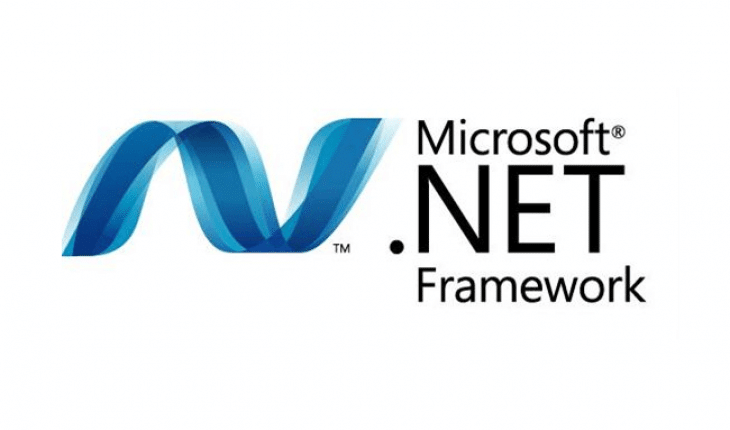

says dont recogeized as internal or external command
Check your quotation marks, could be a problem there.
IT DOES NOT WORK!!!!!
The commands were tested and it worked fine, and error messages you are getting? Remember most likely you also need a 32-bit version installed too in order the software to work properly.
Thanks..Everything worked fine..in Windows 7 64 bit..
Crap !
dotnetfx.exe /c:”msiexec.exe /a netfx.msi TARGETDIR=C:\DotNet
check Quotation !!! WRONG ONE ! –> ( ” )
which should we replace it with
it says:
‘dotnetfx.exe /c:”msiexec.exe /a netfx.msi TARGETDIR=C:\DotNet
isnt recognised as an internal or external command, operable program or batch file’
Thanks a lot. Worked like charm on windows 10. The only glitch was the quotation mark. The command should be run as
dotnetfx.exe /c:”msiexec.exe /a netfx.msi TARGETDIR=C:\DotNet”
all other instructions remain the same
the extra quote ” as mentioned above by author before dotnetfx.exe is to be dropped
Thanks for the correction, we have updated the article.
as in i installed net frame work but its not helping me