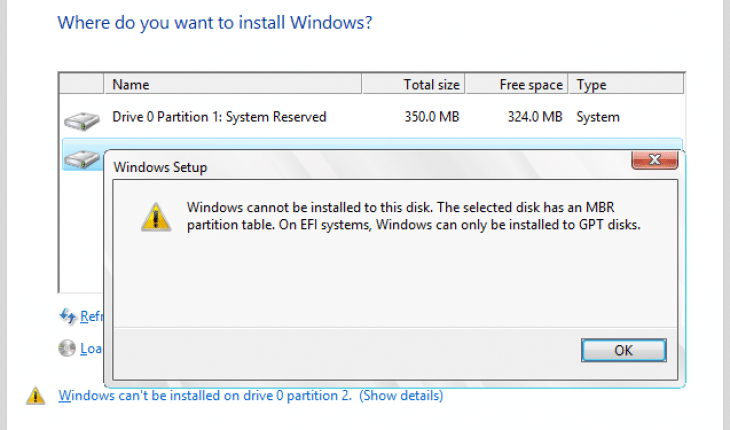You may get “Windows cannot be installed to this disk” or “Selected disk is of the gpt partition style” errors during the operating system installation.
You may wonder why? GPT (GUID Partition Table) is new standard and have many advantages, while MBR (Master Boot Record) is more compatible.
Enabling AHCI
Boot your computer into BIOS. Make sure you have set Sata mode to AHCI. Also make sure to enable SMART mode. Then during the installation delete all created partitions and recreate them. Deleting the partitions will delete all your data, backup your data before.
Converting from GPT to MBR
If your motherboard does not support AHCI, you have to convert to MBR. In most cases you need to convert hard drive’s partition table from GPT to MBR. In order to do that you have to follow these simple steps:
- Please note: during the conversion all data will be lost, backup your data before.
- On the first installation screen (with Windows logo) press “Shift + F10“.
- Now type “diskpart” and hit “Enter“.
- Then enter “list disk” and press “Enter” again.
- Now you have to select a disk by entering “select disk *” and press “Enter“. Note: * is your disk number from previous step.
- To delete all partitions type “clean” and hit “Enter“.
- Finally input “convert mbr” command and press “Enter” again.
After all steps you now should be able to install your Windows normally. No more Windows cannot be installed to this disk errors. Enjoy.