There is some known problems in Windows XP with slowly loading network icons in system tray, even with a fresh install, so don’t bother and waste your time re-installing it.
This error described as there is no network connection for about 1-2 minutes after system boot, other services like antivirus, sound, Bluetooth loaded, only network delayed. After few minutes everything seems to work normal.
This may be caused by hanging services on boot (mostly on Service pack 3). There are few things you should do in order to solve this problem.
Checking for system errors
To make sure that it is caused not by some missing files or wrong drivers check logs for errors. To do that:
- Open “Control Panel” > “Administrative Tools” ” > “Event viewer“.
- Check both “Application” and “System“ log categories.
- Look for “Type” with “Error”messages (red cross).
At this point if you found errors on system boot you should fix them in order solve slowly loading network problem. There is no universal fix for those errors, because every error has its own fix. So you must double click that error to see more details and you will get more hint about the problem. In most cases you should try to install latest drivers, disable any other software on boot.
Finding slow services on boot
If you didn’t find any system errors or you think that’s not the problem you should check services. Immediately after Windows loads desktop open services manager to look what particular service is stuck on “Starting”. To open services manager:
- Click on “Start” > “Run” ” and type “services.msc ” and hit “Enter“.
In some cases run dialog may hang too, in that case:
- Open “Control Panel” > “Administrative Tools” ” > “Services“.
On the services manager window look for service with status “Starting“. In this case it was “Microsoft .NET Framework NGEN” which was stuck for 1 minute in starting the service. To disable that service:
- Double click wanted service and under “Startup type” change to “Manual“.
That’s it, restart your computer and check if it solves the slowly loading network problem. If not, check those steps again. There may be another service that causes the problem. As a last resort try to disable all network adapters. Sometimes slowly loading network may be caused by faulty hardware too.

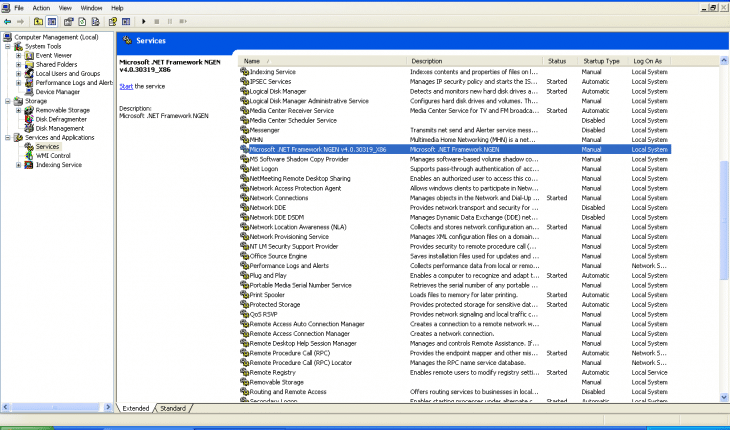

Thanks, delay was caused by “Microsoft .NET Framework NGEN v.4.0” service.
Thank you, this solved my problem with this icons.