Fix the error 32777 “Unable to establish connection with the activation server” Windows Xp.
Usually this error has nothing to do with internet connection itself. You can browse the internet just fine, but when activating Windows Xp it tells you can’t connect to activation server. So, here is the list most of common solutions fixing this problem.
Checking your computer date and time
This is one of the most common solution for error 32777. Make sure your computer date and time are correct. Correct your system date, restart and try activating again. In case you don’t have administrator permissions you may change the date in BIOS or in safe mode. If this step therefore does not resolve the issue or your system’s time is correct, continue to next step.
Updating your system
This step is far more time consuming. Because Windows Xp activation service relies on Internet Explorer, it should update to latest supported version, which is 8.
Internet Explorer 8 32-bit – Download
Internet Explorer 8 64-bit – Download
After the install restart you computer and try activating again. If it still does not help try installing the latest service pack SP 3 on your machine.
Now you should be able to get the latest updates through Windows Update page. To update your system:
- Open “Internet Explorer 8“.
- Now select “Safety” and then “Windows Update“.
- On the left menu select “Express” option.
- Wait for the updates to process.
- Now click “Review and install updates“.
- Now restart your computer and try again.
Changing Certificate Revocation in Internet Explorer
Sometimes above step does not resolve the activation error 32777. In that case, disable certificate revocation options in Internet Explorer:
- Open “Internet Explorer“.
- Now select “Tools” and then “Internet Options“.
- Open “Advanced” tab.
- Find and uncheck “Check for publisher’s certificate revocation” option.
- Also find and uncheck”Check for server certificate revocation (requires restart)” option.
- Then click “Apply“ and “Ok“.
- Finally restart your computer.
Activating using telephone method
Last resort would be activating your system using telephone method. Just click the “Telephone” button in the Activate Windows Wizard. Then you will need make a call to Microsoft.
Found another way to solve the error 32777, unable to establish connection with the activation server problem? Leave a comment below.
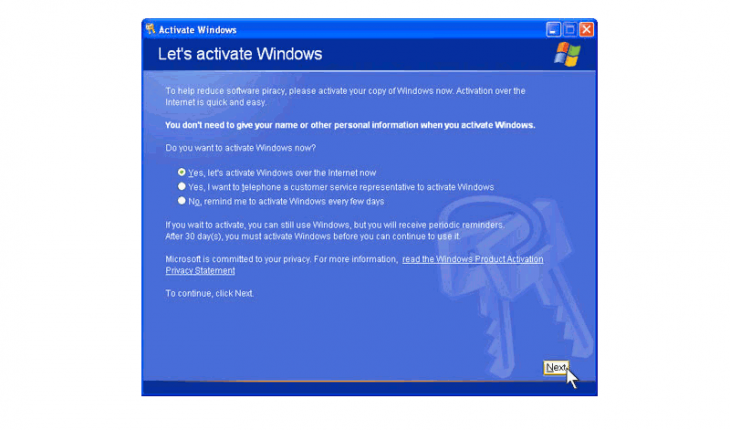
I was 32777 message and i install XP SP3 service pack and after succes activation.
Who cares about some activation? Just crack it!
I had the 32777 message follow the instructions worked perfect
When calling the activation center, just keep a single word in mind on the first question. When the automated assistant asks how many computers has this copy of Windows has been on, the magical answer is ‘one’.
As long as one says that & follows the prompts, the chance of successful activation rises to 98%. Of course there’s exceptions where this won’t work, like using (example) a Dell COA to activate a HP computer. This warning usually presents itself before a phone call.
Be careful & most of the time your legit copy of Windows will be activated in 2-3 minutes.
Good Luck!
Cat
i just spent 3 hours getting this fucking desktop computer to work because i unplugged it while away from vacation. first the monitor couldnt find a signal. so i had to unplug everything multiple times and shut the power on and off. finally get a signal but then it gets stuck on the splash start screen. wouldnt let me go into the bios or anything. so then i have to take all the fucking ram out of the computer. one by one replacing it, restarting, replacing restarting. finally it lets me go into bios. i dunno wtf i pressed but i got it to start finally. then what happens? it says you need to activate windows. wtf. so i try to activate windows. it says no internet connection even though there is one. so i google that problem. says your bios prob says wrong date. i go into bios it says 2008. so i change it to 2019. it activates, starts, runs like new again. wtf all because i unplugged the god damn power supply for a week. anyways your page helped me activate it by simply changing the time
Just find a product key online for the Edition of Windows XP that you want to activate, or use a product key sticker that you might already have for the appropriate Edition of Windows XP. After that, click the Telephone Activation option, and it’ll give you an installation ID. Click “change product key” and enter the product key and click “Update”. After that, you’ll be given a different installation ID. Give that number a call if you have an active phone subscription and if you have a smartphone, Microsoft will give you an option to send you a SMS with a link to help you activate it, or type in “m.vivr.io” on Google and select the first option that is given in the results.
Or click this link:
https://msdev.gointeract.io/interact/index?interaction=1461173234028-3884f8602eccbe259104553afa8415434b4581-05d1&accountId=microsoft&appkey=196de13c-e946-4531-98f6-2719ec8405ce
After that, enter the installation ID into either the phone keypad or on the browser in the appropriate field, and it’ll generate a code for you to enter. You just need to enter that code and it’ll successfully activate your Windows. It doesn’t even need to be your own product key, it can be any product key that is valid of the Edition of Windows. That’s the way to get through the Windows XP Activation. Many of the cracks are useless. This is the best method since it genuinely activates Windows XP regardless if the product key is yours or not.
Hey…your Link does NOT open…Help….I did it 3 months ago but as I changed my Hard Drive – I reinstalled again last week – and still cannot activate via the Internet as I want to get Updates automatically….Tried Telephone activation…works…but NO updates come at all???
I never like or used IE what a crap way to connect to the activation servers only moron Microsoft would think of it. Why didn’t they use a ftp server?
Open “Internet Explorer 8“.
Now select “Safety”
Where is “Safety”????
This does not work, I am using Windows XP Home Edition SP3 and I tried this and it did not work, and I do not want to call Microsoft.
I meant to say I was using a VM of it on vmware workstation player 15
The above suggestion are very useful but do not allow now (in 2020) to activate XP using the web. This because Microsoft now uses the SHA2 encryption algorithm to release updates and
XP do not support it. So, it cannot download the up to date web certificates necessary to connect to the activation server and gives you the error 32777.
In order to activate XP over the web (and in general to connect web servers and visit the pages they hosts), up to date web certificates are necessary. In particular, to connect the Microsoft activation server, you need the up to date DigiCert Global Root G2; the last release expires in 2038.
Of course, if you do a fresh XP SP3 installation, you only have web certificates released in 2008, that are all out to data.
Question is: where can I find the up to date DigiCert Global Root G2? I think over the web one can find it; however, a simple place to find it is a PC that uses a recent Microsoft OS (like Windows 7/8/10).
Just start the PC and browse to C:\WINDOWS\system32, where you can find the Certification Manager, a file called certmgr.msc by Microsoft.
Double click on it to open.
Then click on the left over Trusted Root certificates Authorities and select certificates and browse on the right to find the DigiCert Global Root G2; right click on it and export the certificate on a USB key.
Now, unplug the USB key and connect it to the computer with XP; then right click on the file with the DigiCert Global Root G2 certificate to install it. In the installation wizard be sure to select the Trusted Root certificates Authorities as the place to put the certificate in (do not select automatic choice) and confirm the next questions.
Once installed, open the Certification Manager certmgr.msc in C:\WINDOWS\system32.
In the Trusted Root certificates Authorities now you should find DigiCert Global Root G2, which will be probably the only up to date web certificate; the others are not more valid by years.
Right click on the DigiCert Global Root G2 and select Property; in the Property windows select only the purposes Server Authentication, Client Authentication, Code signing, Secure Email and Time Stamping and keep unchecked all the other purposes. If you have any doubt, look how the purposes are checked in the PC with Windows 7/8/10. Then apply changes and click OK.
That’s all. Now open a shell window and digit oobe/msoobe /a to activate XP.
Of course you can use this procedure to activate Microsoft Vista too.
Thanks Andrew, worked perfectly.
Can confirm. This worked for me. You have my utmost appreciation!
Great, it works 🙂
Amazing work, Andrew. The certificate export / import resolves the issue also on Windows Server 2003.
Thankss !! Prooo!
Dear Andrew,
This worked perfectly thank you so very very much!!!!! 🙂
Thanks, Andrew. This works on XP OEM SP3, IE8, in yr 2022.
I have telp MSFT, get numbers, but not works.
You made old computer available again for orphaned kids. GBU.
Confirmed this works in 6/2023 on XP SP3. moved a VM from an old VMware Player to a new Server 2022 Hypervisor. In the migration it detected too many hardware changes and required a re activate. Confirmed this works.
There is another simple way to install the up to date web certificates that allows you to activate Windows XP SP3 (for people that cannot access a recent Windows release). Here are the instructions.
Right click on your Computer desktop icon and select Manage. Then click on the left over Event Viewer, then Windows Logs and Application. In the central windows you will find a list of errors, informations and warnings.
Locate a long list of red baloon that indicate a crypt32 error and select one of them (if you do not find such error, just connect to the web for a while and let Windows XP try to download the certification list. Since it is not able to download it, the error will be displayed soon).
Then right click on the red balooned error to open the Property window. Here you can read about the impossibility to extract the web list certificates from a .cab file. It also gives you the URL of the file.
Select the URL, press Ctrl+C to copy it and then paste into your browser address bar and finally press Enter to start the download. Now you have the authrootstl.cab file on your PC. Right click on it and select Open. A windows showing the authrootstl.stl file opens.
It is the list of up to date certificates you are looking for. Now select, copy and paste the file on your PC. Then you can right click on it an select Install to add all certificates into your Certification database.
You can also extract a single certificate by right clicking the authrootstl.stl file and select Open. In the new windows select the Trust List tab, then browse the Certificate list and find DigiCert Global Root G2. Double click on it to open the Certificate property windows and select Detail. Then click on the bottom on Copy to File. This will start the wizard to save the certificate on your disk. Finally, right click on the file with the DigiCert Global Root G2 certificate to install it and follow the instructions in the installation wizard (read my previous post for details).
Now you are ready to contact Microsoft activation servers and they probably will respond you. Lots of web sites report that Microsoft has closed all XP and Vista activation servers but this is not true. At this time, activation servers are still open but people have to ask them for activation very gently and in the right way otherwise they will not respond.
Andrew, this is brilliant. I never would have thought to look at the details of the error to see if there was a URL. Worked like a charm, thanks!
Thanks Andrew, my old XP VM activated using the updated cert.
Perfect!! It works!! Thank you so much!!! I needed it for a virtual machine
Opening authroot.stl and I get: “This file is invalid for use as the following: Certificate Trust List.”
Yes, but do not stop reading error messages otherwise you will never activate XP. Just click the Trust List tab, browse the Certificate list and find DigiCert Global Root G2. Double click on it to open the
Certificate property windows and select Detail. Then click on Copy to File. This will start the wizard to save the certificate on your disk. Finally, right click on the file with the DigiCert Global Root G2 certificate to install it and follow the instructions in the installation wizard. As I have posted above. Be sure to have SP3 installed because the DigiCert Global Root G2 certificate is SHA256 signed and XP SP2 does not support SHA256 signature.
I had the same problem and fixed it by installing kb3072630. It introduces SHA2 support and then you can open authroot.stl.
Andrew your a star!!!!!!
It’s Works, very thank’s!!!!!
Wow! It really works! I activated a Windows 2003 SBS VM!
Thank very much for share your knowledge, Andrew!
Andrew it worked perfectly for me, needed to reactivate my XP after hardware GPU change.
I was getting the Error 32777 as well when trying to reactivate the XP Windows.
I’ve downloaded the certificate “DigiCertGlobalRootG2.crt”.
Followed your instruction to the letter and reactivated XP online.
It took me a while to find this link with the proper solution.
There are lots of work around tips, tricks and ideas, but non of them was the solution I was looking for.
I was about to give up to find proper solution and try something which I did not want to, when I came across this and it saved my day and lots of time down the line.
Thanks Andrew.
Thanks, Andrew.
This works for XP SP3, IE8, in yr 2022.
Now the old computer ready for orphaned kids, with legitimate Windows. God bless u.
thanks a lot .. perfect!