Office 2016 activation nightmare solution could save you a lot of time.
If you decided to install multiple Office 2016 Home & Business or Office 2016 products on the same Microsoft account, you may face the issue with your program activation. It is not documented, that when you enter your product key from a paper card to your Microsoft account it will be changed to totally different key who has the same product key format. This could lead you into false thinking that you did something wrong, but actually you are not. This goes even more complicated if you are using more keys on the same account. But don’t rush into making separate accounts for every product, your accounts may get suspended due inactivity.
Downloading offline installer
First step is to get yourself an offline setup file to save your time. You need at least one product added to your account, you can do it by visiting https://office.com/setup).
- Log-in to your Microsoft account (https://office.com/myaccount).
- Then expand one of your Office product’s tab.
- On the left select “Additional install options” option.
- Select your preferred language and click “Download offline installer“.
They will provide you with img file you will have to mount. There is integrated feature for Windows 8 and Windows 10 to mount img files, for Windows 7 download WinCDEmu.
Activating your installs
Wait till install finished. Now we are ready to activate.
- Open any Office program to trigger the activation window.
- Now enter the product key from paper card.
- Then it will lead to your account where it adds new product.
Note: you may get wrong notification that this key is already used in different account, ignore it. This only happen if you added it before, by visiting https://office.com/setup).
Keep in mind that your product key was now changed completely.
- Then it will ask you to choose one of the options: Office 2016 (1), Office 2016 (2) and etc., if you are in luck you may even hit the right one. They won’t provide you with any more details and the order as you logically think: it should be the last one, it is usually not.
- When you click on the option it will try to activate it.
If you got lucky and choose the right one it will be activated. If not, it will say that it has been used to activate Office on the maximum number of computers allowed. Continue to the next step.
Changing product key and activating again
In this step don’t confuse yourself with product key on the paper card. You will need to use the newly generated keys from the Microsoft account.
- Log-in to your Microsoft account (https://office.com/myaccount).
- Refer to install date (no install time provided, nice one Microsoft) and then expand Office product’s tab that you think it should be the right one.
- This “View your product key” link is buggy, recommenced not to use it. Click on “Install from a disc” instead.
- Then click “View your product key“, the actual product key will be shown, keep that windows open.
Now we are ready to change the key for your Office. You will need command prompt for that.
Note: Your path may be different if you installed 64-bit version (Program Files instead of Program Files (x86)).
- Open start menu and type “cmd“.
- Right click “Command prompt” and select “Run as administrator“.
- cscript “C:\Program Files (x86)\Microsoft Office\Office16\OSPP.VBS“ /dstatus – it will show the last 5 product key characters.
- cscript “C:\Program Files (x86)\Microsoft Office\Office16\OSPP.VBS“ /unpkey:XXXXX – where XXXXX key form previous command to remove it.
- cscript “C:\Program Files (x86)\Microsoft Office\Office16\OSPP.VBS“ /inpkey:XXXXX-XXXXX-XXXXX-XXXXX-XXXXX – enter new key form Microsoft account here.
If you get error: “The Software Licensing Service reported that the product SKU is not found”, you are using wrong key, use it from your Microsoft account and not the paper card.
- cscript “C:\Program Files (x86)\Microsoft Office\Office16\OSPP.VBS“ /act – will activate your software.
- This last step will tell you if it was successful or not, continue changing different product keys till you find the right one.
Found easier Office 2016 activation nightmare solution? Leave a comment below.

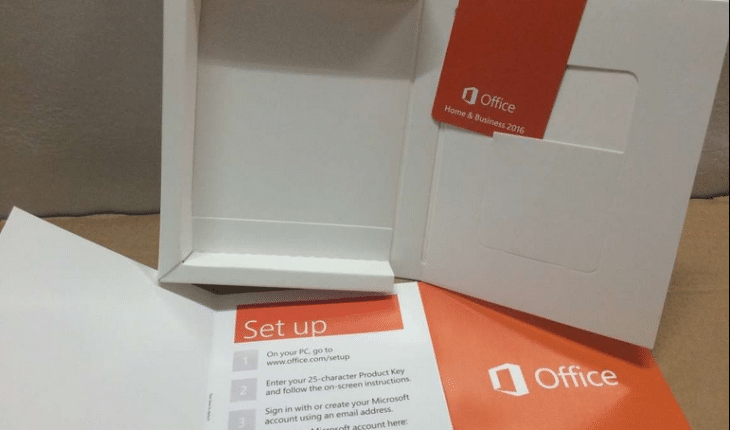


Thanks for info, i was getting errors using your commands, turns out it was due to different ” in the line for example: cscript “ had to be raplaced with cscript ”
Other than that good work guys, saved me a headache. Microsoft screwed us really bad with this retarded activation method.
Thanks for the correction, we replaced the quotation symbols.
More reason to be upset with Microsoft. I only foresee compounded problems as time goes on when users start to reinitialize their systems.
Thanks, your findings probably saved me a lot of time and headache.
For me the “key” moment was to run “unpkey:XXXXX”
then start the office application, which asks for the key. It turned out I had a different version of office, and it offered to install the correct one, and then everything worked fine.
r10smm ile hemen sosyal medyada güçlenin
find cappadocia tour with professional tour guıide:)
thx. for your kindly info.